The Ultimate Guide to Using the Features of The Smart Display Max
Contents
Introduction
2. Apple CarPlay and Android Auto
- Overview of Apple CarPlay
- Overview of Android Auto
3. Entertainment Apps
4. Dual Bluetooth Connectivity
5. Steering Wheel Button Control
6. 10-inch HD Touchscreen Display
7. Wireless Screen Mirroring
- For iPhone
- For Android
8. Satnav Capabilities
9. Voice Control
10. Adding a 32GB SD Card
11. Optional 4K Dash Camera
12. Optional 2K Rear Camera
13. Conclusion
NOTE:These are general guidelines only. Please understand that the steps may vary slightly depending on the specific product model you have.

Welcome to the future of driving with our state-of-the-art Smart Display Max. Designed for older car models, our display integrates seamlessly with Apple CarPlay and Android Auto, offering a safer, more connected driving experience. In this guide, we'll explore all the features of our display and provide detailed instructions on how to use them.

Apple CarPlay and Android Auto
Apple CarPlay and Android Auto transform your driving experience by providing a smarter, safer way to use your Phone in the car. Get directions, make calls, send and receive messages, and enjoy your favorite music, all while staying focused on the road. The convenience of easy setup and wireless connectivity means you can enjoy a clutter-free environment without the hassle of cables.
How to Use Apple CarPlay:
- Connect your iPhone to the display wirelessly.
- Apple CarPlay will automatically launch, displaying compatible apps on the screen.
- Use voice commands by saying "Hey Siri" for hands-free control.
How to Use Android Auto:
- Connect your Android phone to the display wirelessly.
- Android Auto will launch automatically, showing compatible apps.
- Use voice commands by saying "Hey Google" for hands-free operation.
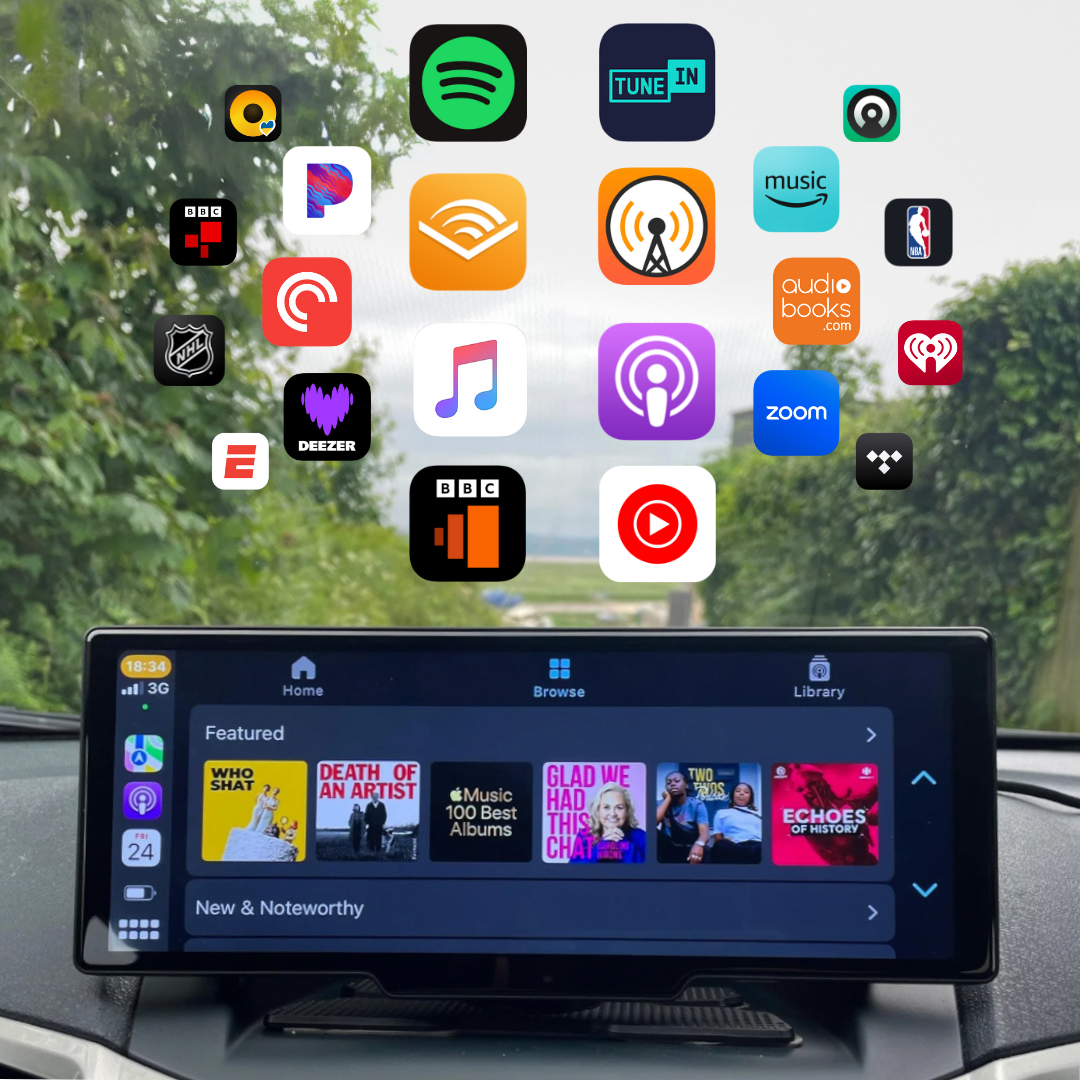
Entertainment Apps
The Smart Display Max supports a wide range of entertainment apps available for download from the App Store or Google Play. Enjoy Spotify, podcasts, audiobooks, and more, all accessible directly from your car's display.
Using Entertainment Apps:
- Download your preferred apps from the App Store or Google Play.
- Open the apps on the display.
- Enjoy your favorite content while driving.

10-inch HD Touchscreen Display
The large 10-inch HD touch screen display provides enhanced visibility, making it easier to read and navigate. With intuitive touch controls, managing your display has never been simpler. Enjoy an immersive experience as you engage with media in high definition, making every drive more enjoyable.
Dual Bluetooth Connectivity
Dual Bluetooth connectivity allows you to connect your phone to the display and the car speakers simultaneously, providing a seamless audio experience.
Steps to Connect Dual Bluetooth:
- Connect your phone to the display via Bluetooth.
- Connect your phone to the car's Bluetooth system.
- Enjoy synchronized audio between the display and car speakers.
Steering Wheel Button Control
Control your display effortlessly using the steering wheel buttons. This feature allows you to change songs, adjust volume, and more on the display without taking your hands off the wheel.
How to Set Up:
- Connect your phone to the smart display.
- Connect your phone to the car's Bluetooth system.
- Use the steering wheel buttons to control the display functions.
Wireless Screen Mirroring
Our display supports wireless screen mirroring for both iPhone and Android devices, allowing you to project your phone's screen onto the display.
For iPhone
- Disconnect the device Bluetooth from your phone.
- Reconnect and select Mobile Link, then select AirPlay.
- Connect to the display Wi-Fi.
- Go to the AirPlay menu on your iPhone and select zj-airplay.
NOTE: Due to copyright restrictions, many media companies have stopped supporting mirroring and the screen may display a black screen or say connection unsuccessful.
For Android
- Disconnect the device Bluetooth from your phone.
- Reconnect and select Mobile Link, then select Android Wireless.
- Scan the QR code to download the app.
- Open the phone hotspot and select the 5G band.
- Long press the personal hotspot to set the name and password.
- Click the Wi-Fi icon on the display and enter the hotspot information.
- Connect the display and your phone via Bluetooth.
- Open the app and click "Start Casting."
NOTE: Due to copyright restrictions, many media companies have stopped supporting mirroring and the screen may display a black screen or say connection unsuccessful.
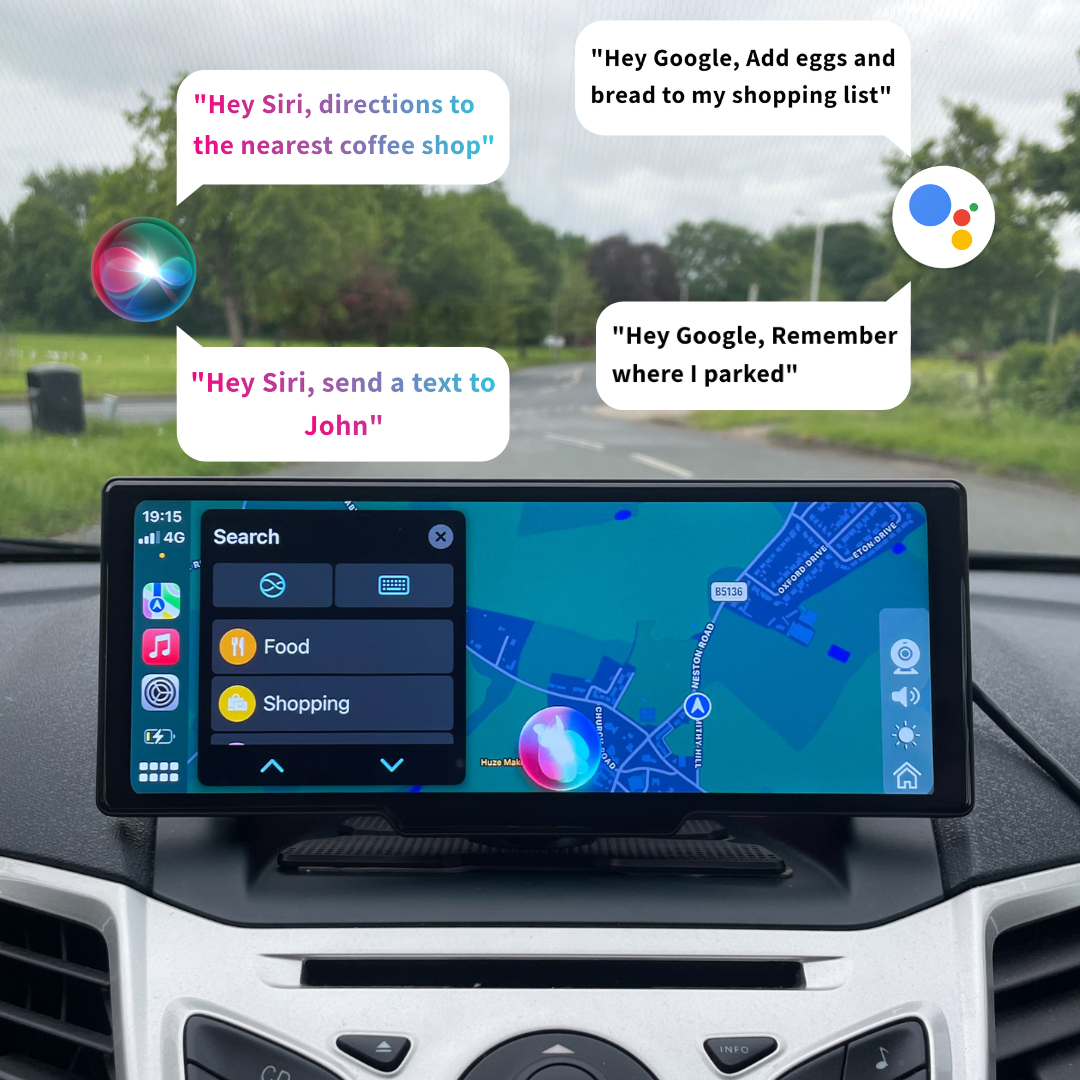
Voice Control
Stay safe and hands-free with voice control. Use Siri or Google Assistant for hands-free calls, texts, navigation, and more.
How to Use:
- For Siri, say "Hey Siri" to activate voice control.
- For Google Assistant, say "Hey Google" to begin.
Satnav
Use a variety of satnav apps such as Google Maps and Waze through Apple CarPlay or Android Auto for reliable navigation. Enjoy real-time traffic updates, route planning, and more, all on your display.
Adding the 32GB SD Card
Adding a 32GB SD card is especially useful for models with dashcam or dual cameras. This allows the display to save and record any dashcam footage. The loop recording automatically manages storage by deleting older unused footage, ensuring you never run out of storage.
How to Add:
- Insert the SD card into the display’s micro SF slot.
- Go to Display Settings and press SD Format to configure the card.

(Optional) 4K Dash Camera
For the 4K Dashcam and Dual Cameras options. Ensure you have a 32GB SD card installed to start saving footage automatically.
Capture detailed video in 4K resolution with our dash camera. The loop recording automatically manages storage by deleting older unused footage, ensuring you never run out of storage. Easily access and share videos using the app, ensuring every moment on the road is recorded in high quality.
(Optional) 2K Rear Camera
Our 2K rear camera automatically switches to the reverse view when you engage the reverse gear, providing a clear view of what's behind you. Perfect for reverse or parallel parking.
How to Install:
- We recommend following along with this helpful video guide. You can also refer to the user manual.
Conclusion
The Smart Display Max offers a wealth of features designed to enhance your driving experience. From seamless integration with Apple CarPlay and Android Auto to advanced connectivity options and high-quality cameras, every aspect is crafted to provide convenience, safety, and enjoyment on the road. Upgrade your driving experience today with the cutting-edge Smart Display Max.
If your experiencing any issues, please refer to this troubleshooting guide for professional tips and advice.
For additional support, please visit our FAQ page or contact us via email at support@shopudrive.com.
Sources
Apple's Official CarPlay Page - General information and features overview. Apple CarPlay
User Reviews on Apple CarPlay Integration - User experiences and reviews. User Reviews
Music and Entertainment - Benefits of using apps like Spotify and Apple Music. Spotify | Apple Music
Voice Control - Detailed features of Siri integration with CarPlay. Siri Features





